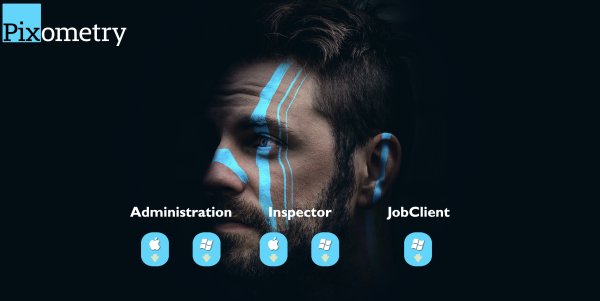There are multiple ways in which the user-interface can be accessed.
Open the user-interface on the Pixometry server
On Windows, the installer has created a shortcut on the desktop (if you haven’t unchecked that option during installation). You can also start the user-interface from within the installation directory.
Default installation directory on Windows:
c:/Program Files/Pixometry
Default installation directory on MaxOSX
/Applications/Pixometry
In the installation directory, you can start the user-interface by double-clicking the Pixometry app, recognisable by the following icon:
![]()
Open the user-interface on another computer in the network
To install Pixometry user interface app on another computer, open the Pixometry download page in a browser. The url is:
https://pixometry-server:8443/claro
Replace <pixometry-server> with the host-name (computer-name) or ip-number. Replace 8443 with the actual HTTPS portnumber that Pixometry uses (by default this is 8443).
This will bring you to the download page where you can download the various client applications.
Download the application for MacOS or Windows. See screenshot below. Then double click the downloaded installer and follow the installation steps.